Wiki
Find out how to use the code editor and answer to most of your questions.
Features
- 100% online programming experience
- Share code with others
- Practice coding interview questions
- Collaborative coding
- Visualize asssembly code
- Compile and run your code right here. We support latest C/C++ language features.
- Format your code by pasting the code in the program window, select 'Format' button and press the 'Run' button.
Getting started with coding on BitSimplify.com
- Simply paste the code you want to run in the CodeEditor.
- Select the programming language in which the code was written (C/C++/Python).
- Select the 'Run' Action from the actions dropdown.
- Press the 'Play' Button.
Codebin functionalities
Language:

to select programming languages like C/C++/Python.
Action:

to select the type of action e.g., run the program, see assembly etc.
Share:

to share the code with others. A link will be provided which can be shared.
Save codebin:

save the current codebin in database
Full Screen:

to avoid distraction of other tabs and code in full screen mode.
Mode:

to select light or dark theme.
Questions:

Interview questions
Bug Report:

Report any issue faced during usage.
Drawbin functionalities
Pen:

to select pen with with its size from 1 to 10.
Eraser:

to select eraser to omit draw with size selector from 1 to 10.
Share:

to share the drawbin with others. A link will be provided which can be shared.
Save drawbin:

save the current drawbin in database
Full Screen:

to avoid distraction of other tabs and code in full screen mode.
Colour:

to select pen colour.
Clear:

to clear whole draw board
Download:

to download drawbin as png or jpeg image.
Windows
The CodeEditor window is an advanced text editor, with color-highlighting, simple auto-completion, scroll features.
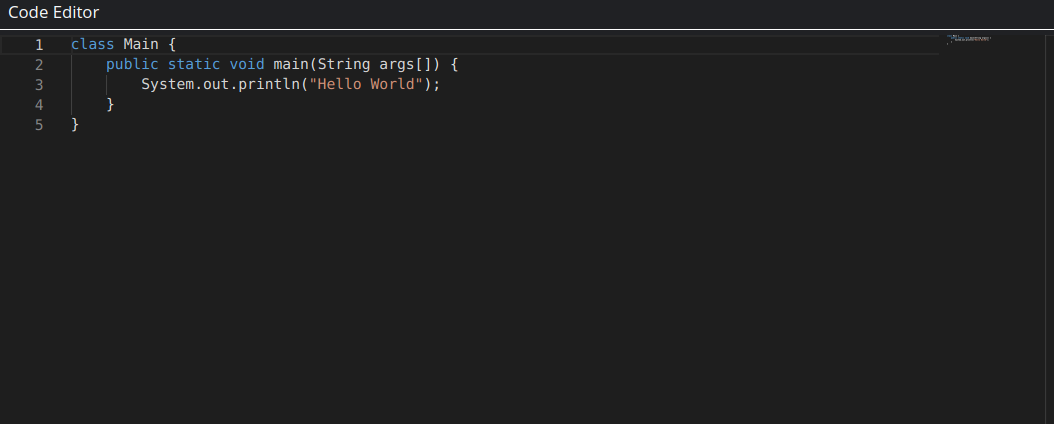
The STDIN window is where user can supply input to the program. Note that the input is relevant only for programs which are run.

The STDOUT window is where the program's output will appear, the formatted output, the assembly, the compilation errors etc. will also appear here.

The Navbar has all the options that can be selected.

Howtos
Share Code: In case you want to share your code with others, and maybe collaborate while programming simultaneously you can just click the 'Share' icon in the navbar. Upon clicking the share button, a unique link will be created that can be shared with others. Upon sharing everyone using the link will see and be able to edit the same code. This feature is very useful while conducting programming interviews online or pair-programming. Also see 'Terms and Conditions' before sharing your code.
Change mode: BitSimplify supports both light and dark mode to suit your needs. Click on the bulb icon to change mode. We use cookies to save your settings so when you visit next time the mode will be as you've set before.
Provide compiler flags: It is quite common to use compiler optimization flags while writing C/C++ programs. BitSimplify provides a way for you to use compiler flags. Most common compiler flags are '-O2', '-O3' as they enable compiler optimizations. To learn more about compiler optimizations please visit the gcc page.
Feature requests / Bug reporting: We very much appreciate if you have any features you'd like to see on BitSimplify. Also if you encounter a bug, please don't hesitate to report to us. Both feature requests and bug reporting can be done on our bug-tracker repository on github.
Acknowledgements
- gcc
- llvm
- python
- java
- node.js
- godbolt.org code highlighter for assembly
- reactjs for helping make this awesome website
- cppreference for helping write awesome C++ code
- vscode for making programming a new experience
- bootstrap libraries for helping make this awesome website
- fontawesome icons for providing beautiful icons
- pexels for providing images